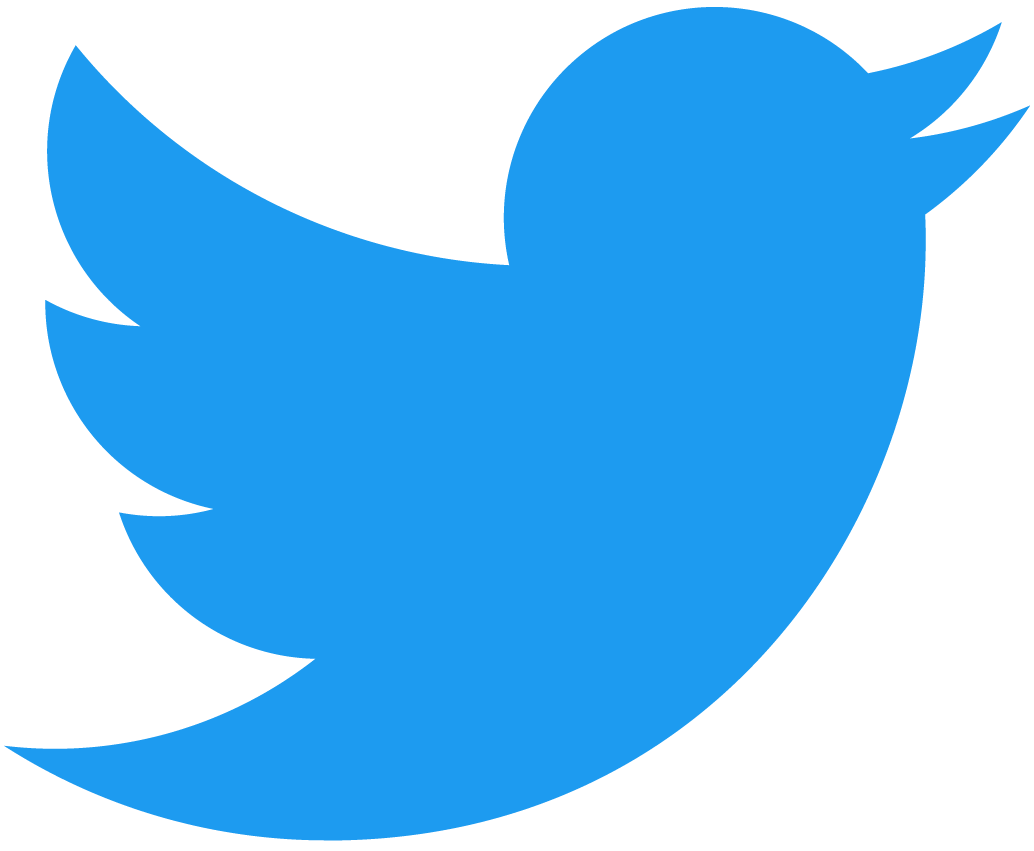Smart Contract Interaction
Your frontend can interact with different blockchains using the built-in BOS API. Let's see how to create an application that reads and stores a greeting from a NEAR smart contract.
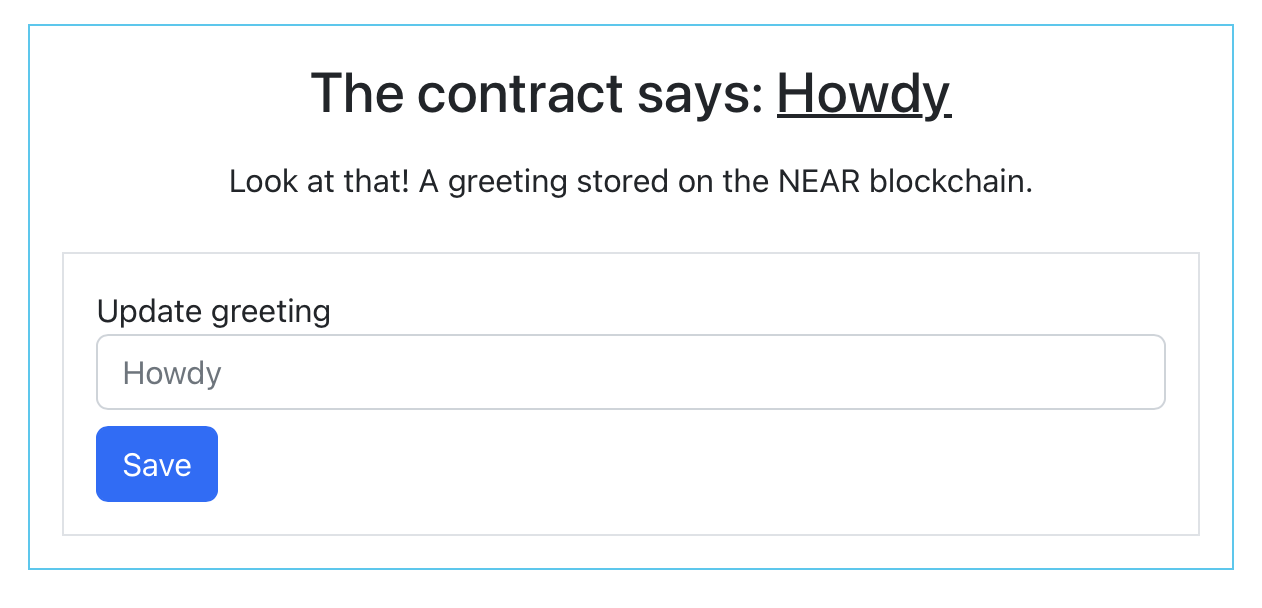 View of our Hello Near app when the user is logged-in
View of our Hello Near app when the user is logged-in
Check the finished example at near.social code page.
The Contract
We have deployed a Hello World smart contract in the NEAR network at hello.near-examples.near. The contract exposes two methods:
set_greeting(greeting: string): void, which accepts a greeting and stores it in the contract state.get_greeting(): stringwhich returns the stored greeting.
Retrieving the Greeting
Since we want to interact with the NEAR network, we will use the Near object from the BOS API.
const contract = "hello.near-examples.near";
const greeting = Near.view(contract, "get_greeting", {});
return <div>{greeting} World</div>;
Assuming the contract is storing "Hello", this will render a simple:
Hello World
Changing the Greeting
To modify the greeting, we simply need to use Near.call to call the set_greeting method. This however, requires us to have a frontend in which the user can input the new greeting.
Lets create it in two steps:
- Build the HTML that will be rendered
- Add the logic to handle the function call
1. HTML Components
Use the following code to create a simple frontend, composed by a title, an input form to change the greeting, and a button to submit the change.
const contract = "hello.near-examples.near";
const greeting = Near.view(contract, "get_greeting", {});
// Define components
const greetingForm = (
<>
<div className="border border-black p-3">
<label>Update greeting</label>
<input placeholder="Howdy" onChange={onInputChange} />
<button className="btn btn-primary mt-2" onClick={onBtnClick}>
Save
</button>
</div>
</>
);
const notLoggedInWarning = <p> Login to change the greeting </p>;
// Render
return (
<>
<div className="container border border-info p-3">
<h3 className="text-center">
The contract says:
<span className="text-decoration-underline"> {greeting} </span>
</h3>
<p className="text-center py-2">
Look at that! A greeting stored on the NEAR blockchain.
</p>
{context.accountId ? greetingForm : notLoggedInWarning}
</div>
</>
);
There are two important things to notice in the code above:
-
onChange & onClick: We have prepared our
<input>and<button>to act when something happens. Particularly, we will build two methods: one when the input changes, and one when the button is pressed. -
context.accountId: We check if
context.accountIdis set, which tells us if the user has logged in using their NEAR account, and thus can interact with NEAR contracts.
2. Handling User's Input
Having our component's view ready, we now need to define the logic for when the user inputs a new greeting and presses the Submit button. This is, we need to define the onInputChange and onBtnClick methods.
onInputChange
When the user inputs a new greeting, we want to store it somewhere until the Submit button is pressed, for this, we can use the application's State.
In BOS, the state is initialized through State.init, updated with State.update, and accessed through the state variable (notice the lowercase). Lets store the new greeting in the App's state:
State.init({ new_greeting: "" });
const onInputChange = ({ target }) => {
State.update({ new_greeting: target.value });
};
onBtnClick
The only thing left to do, is to handle when the user clicks the Submit button. What we want is to check if the user changed the greeting, and submit it to the contract.
const onBtnClick = () => {
if (!state.new_greeting) {
return;
}
Near.call(contract, "set_greeting", {
greeting: state.new_greeting,
});
};
Complete Example
We have deployed a complete version of this example on the NEAR blockchain, so you can see its code and play with it.
-
Code: Check the code of this example at the near.social code page.
-
Try It: Interact with the application at the near.social page.